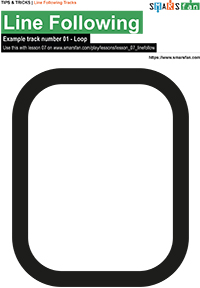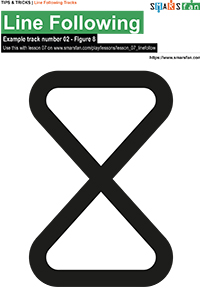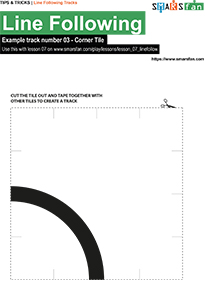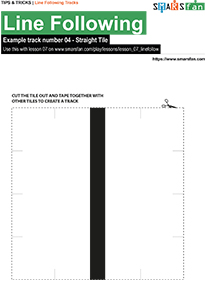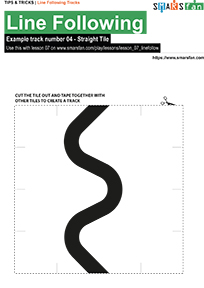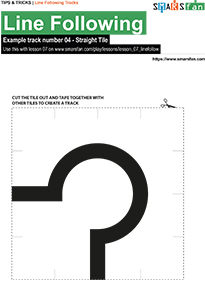Lesson 07
Learn how to use the line follow module
LiveStream video
- LiveStream video
- What you’ll learn
- Downloadable Track PDFs
- Things’s you’ll needs
- Preparation
- Lets code!
What you’ll learn
In this lesson you will learn how to use the line follow module to make the robot follow along a line, or stay within a marked area.
Downloadable Track PDFs
Download the PDFs here:
Things’s you’ll needs
- A USB Cable to connect to your computer
- A Computer that can run the Arduino IDE
- A line follow module
Preparation
- Connect the SMARS to the USB cable, and the USB Cable to your computer
- Launch the Arduino IDE on your computer
- Create a new Sketch, by clicking the
New Sketchbutton
Lets code!
/*
* Kevin McAleer
* 24 July 2020
*
* Line Following Code
* See Lesson 07 for the full tutorial
* https://www.smarsfan.com/play/lessons/lesson_07_linefollow
* Watch the livestream video:
* https://youtu.be/u9VT32q7ero
*
*
*/
// set the line sensor thresholds
int light_threshold = 650;
int dark_threshold = 300;
int lineNumber; // stores the line sensor value
int lineSensorPin = 4;
// set Motor A to Arduino Pins
int motor_A = 12; // official Arduino Motor Shield uses D12
int motor_B = 13; // official Arduino Motor Shield uses D13
int buzzer = 4;
// set the Motor Speed using the Arduino Pins
int motor_A_speed = 10; // official Arduino Motor Shield uses D3
int motor_B_speed = 11; // official Arduino Motor Shield uses D11
// set the time between motor on and motor off
int wait_in_milliseconds = 10;
/////////////////////////////////////
/*
* Movement block of code, from the movement lessons
* https://www.smarsfan.com/play/lessons/lesson_01_movement
* https://www.smarsfan.com/play/lessons/lesson_02_turning
*
*/
// move forward
void forward() {
// set the direction to forward
digitalWrite(motor_A, LOW);
digitalWrite(motor_B, HIGH);
// set to full speed
analogWrite(motor_A_speed, 255);
analogWrite(motor_B_speed, 255);
// wait
delay(wait_in_milliseconds);
// stop
analogWrite(motor_A_speed, 0);
analogWrite(motor_B_speed, 0);
}
void backward(){
// set the direction to forward
digitalWrite(motor_A, HIGH);
digitalWrite(motor_B, LOW);
// set to full speed
analogWrite(motor_A_speed, 255);
analogWrite(motor_B_speed, 255);
// wait
delay(wait_in_milliseconds);
// stop
analogWrite(motor_A_speed, 0);
analogWrite(motor_B_speed, 0);
}
void turnRight(){
// set the direction to forward
digitalWrite(motor_A, HIGH);
digitalWrite(motor_B, HIGH);
// set to full speed
analogWrite(motor_A_speed, 255);
analogWrite(motor_B_speed, 255);
// wait
delay(wait_in_milliseconds);
// stop
analogWrite(motor_A_speed, 0);
analogWrite(motor_B_speed, 0);
}
void turnLeft(){
// set the direction to forward
digitalWrite(motor_A, LOW);
digitalWrite(motor_B, LOW);
// set to full speed
analogWrite(motor_A_speed, 255);
analogWrite(motor_B_speed, 255);
// wait
delay(wait_in_milliseconds);
// stop
analogWrite(motor_A_speed, 0);
analogWrite(motor_B_speed, 0);
}
/////////////////////////////////////
int readLineSensor() {
return analogRead(lineSensorPin);
}
void setup() {
// set the Serial to 9600 baud and open it for comms
Serial.begin(9600);
// set the Arduino pin to OUTPUT mode
pinMode(motor_A, OUTPUT);
pinMode(motor_B, OUTPUT);
pinMode(buzzer, OUTPUT);
}
void loop() {
// Read the value from the line sensor (connected to the line sensor pin)
lineNumber = readLineSensor();
// move forward while the line sensor is white
while(lineNumber > light_threshold)
{
Serial.println("move forward");
// move forward
forward();
Serial.println(lineNumber);
lineNumber = readLineSensor();
}
Serial.println(lineNumber);
if(lineNumber < light_threshold){
turnLeft();
}
else {
Serial.println(lineNumber);
backward();
backward();
turnLeft();
}
Serial.println(lineNumber);
}
This page was first created on 24 July 2020, and was last updated on 24 July 2020